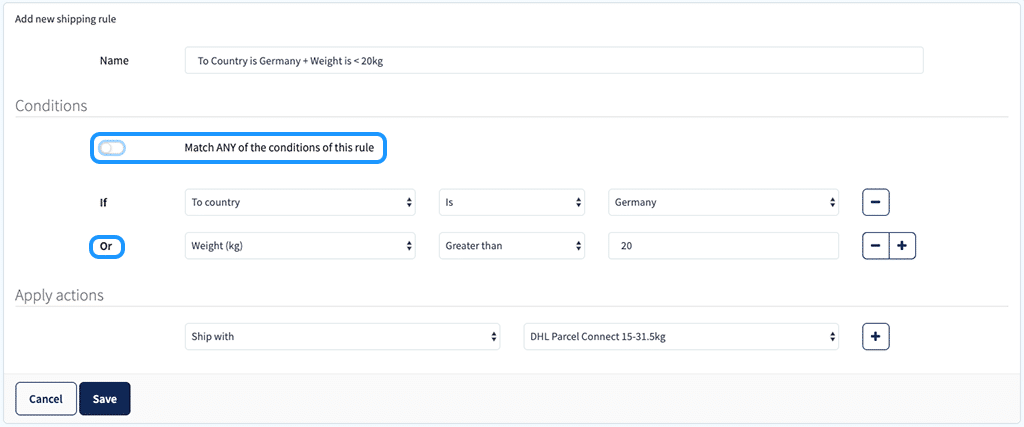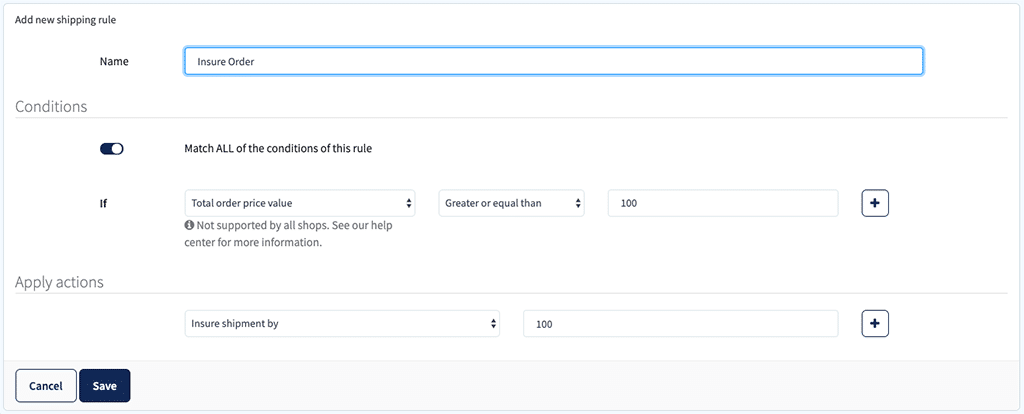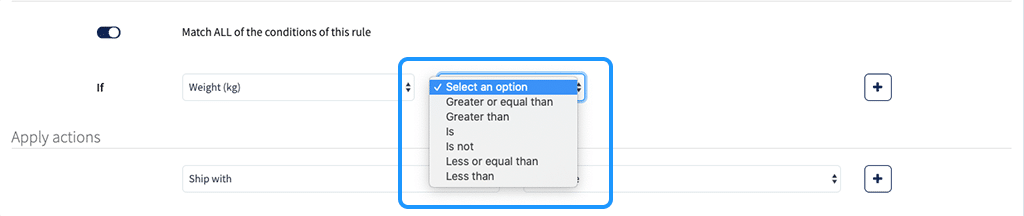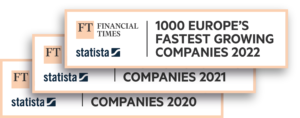E-commerce logistics can be one of the most time-costly parts of running an e-commerce store. Picking the products, ensuring the correct shipping method and carrier are used for the right orders, packaging the products, printing the labels, and sending the orders on their way. This is all time consuming and requires human resources to ensure each order is completed correctly. However, it also means there is a higher risk of errors being made, resulting in unhappy customers and high costs to rectify these mistakes.
In this article, we will explore a strategy to automate your order processing using Sendcloud’s smart shipping rules. We will cover the following:
- Automation: Save time and reduce mistakes
- What are smart shipping rules?
- Real-world examples of smart shipping rules
- How are smart shipping rules applied?
- Do-It-Yourself: The 101 on creating smart shipping rules
- Things to consider with your smart shipping rules
Automation: Save time and reduce mistakes!

- Changing the carrier or shipping method (for a variety of reasons including the order’s destination, weight, size, or the service requested by the client)
- Ensuring the order is shipped FROM the correct location (for various reasons including package destination or storage of certain products in different warehouses)
- Adding insurance for higher value orders
- And many more…right?
Automating this process eliminates the need for your employees to spend their time manually checking and adjusting each order. As an order is processed, automation will ensure the correct options are instantly applied. Your employees are able to just pick the products, package them, print the label, and not worry about adjusting the shipping. With Sendcloud, you can achieve automating your order processing with smart shipping rules.
What are smart shipping rules?
Smart shipping rules allow users of Sendcloud to automate part of their shipping process. They are automatic rules with predetermined conditions and resulting actions that can be applied to orders as they are processed in the system. This means, as a retailer, you don’t need to manually make changes to each order before processing it. Smart shipping rules can be highly beneficial for many different retailers with a variety of shipping scenarios. If set up correctly, smart shipping rules can save a considerable amount of time and resources, as well as eliminating mistakes being made.
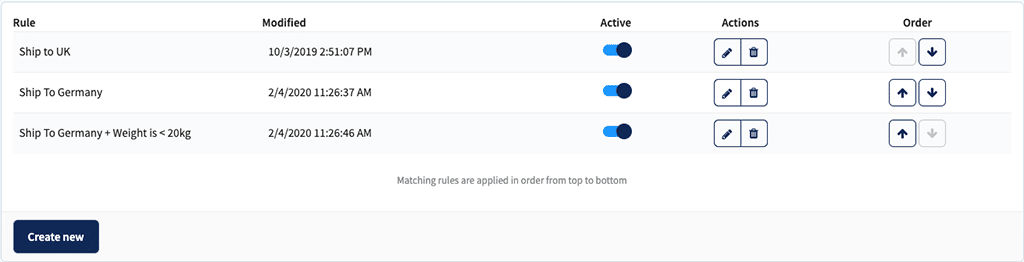
Real-world examples of smart shipping rules
Product listings
One Sendcloud user has just 4 smart shipping rules which include all the products they sell. The 4 rules ensure that the products are shipped with the correct shipping method and carrier.
Each rule is set by including all the item names of the products that need to be shipped by a particular shipping method. When an order is processed, the smart shipping rules check which items are included in the order, then the correct shipping method is applied automatically.
This is a highly efficient use of smart shipping rules, eliminating the need for an employee to manually check the items in the order then individually apply the correct shipping method.
Smart shipping rules can be especially useful for retailers who sell a variety of products that are different sizes or weights that need different shipping methods.
International shipping
As mentioned, smart shipping rules can also be highly effective if you ship internationally with different carriers and shipping methods for different countries. Or, if you ship from different locations like from warehouses based in different countries.
Another online retailer that ships with Sendcloud uses 27 different smart shipping rules for their international shipping. The rules ensure the most suitable carrier and shipping method is used if an order is delivered to a certain country.
These types of rules generally look like this:
- If “To Country is” Germany (CONDITION), then “Ship With” DPD Home (ACTION)
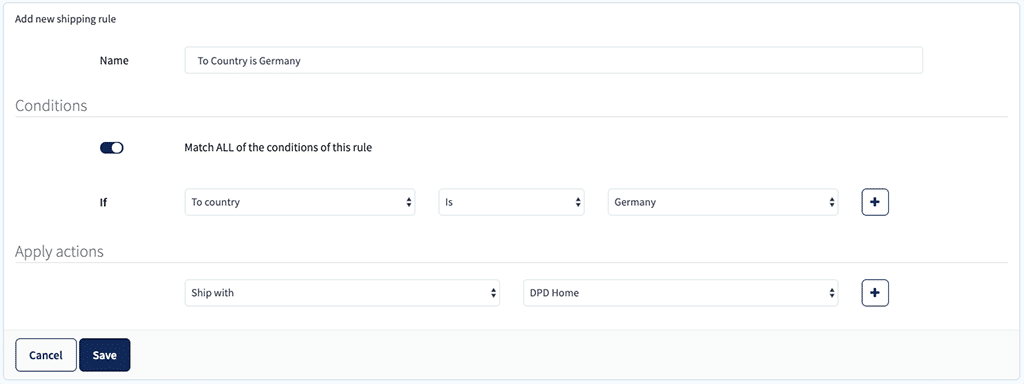
- If “To Country is” Germany (CONDITION) AND “Weight is Greater Than” 20kg (CONDITIONS), then “Ship With” DHL DE (ACTION)
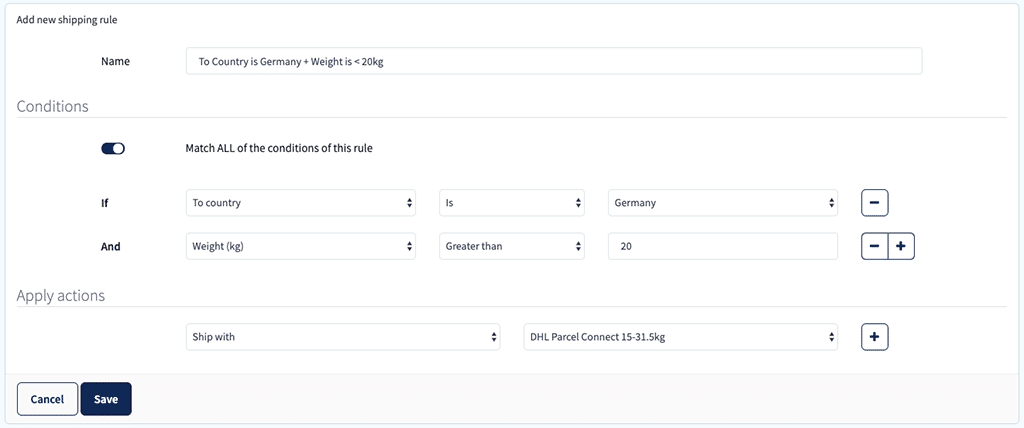
In-Store collection
E-carnavalskleding.nl uses their smart shipping rules to create a seamless customer collection process. When a customer chooses to pick their order up from a warehouse or an offline store, they can select “Pick-Up” in the checkout.
E-carnavalskleding.nl uses the following shipping rule:
- If “Shop checkout shipping method name is” Pick-Up (CONDITION), then “Ship with” unstamped letter (ACTION).
An unstamped letter is a shipping label with just the receiver’s delivery details (name, address, etc) but it is unpaid for.
As the customer is collecting the package, there isn’t actually any need for a paid shipping label. However, with the unstamped letter, employees instantly know that this package is for in-house collection and don’t need to waste time checking. They can just instantly continue with the process. It’s also helpful to have all the right data labeled on the package so when the customer arrives, it’s super easy to locate their package and hand it over to them.
Multiple brands or stores
If you sell using several brands or have multiple online stores, smart shipping rules can help keep things clearly separated without slowing down the process.
One online retailer has multiple stores listed under the same Sendcloud account. Each online store has a different name (with different branding) and so they are each listed as a different integration. However, they are all shipped from the same warehouse location.
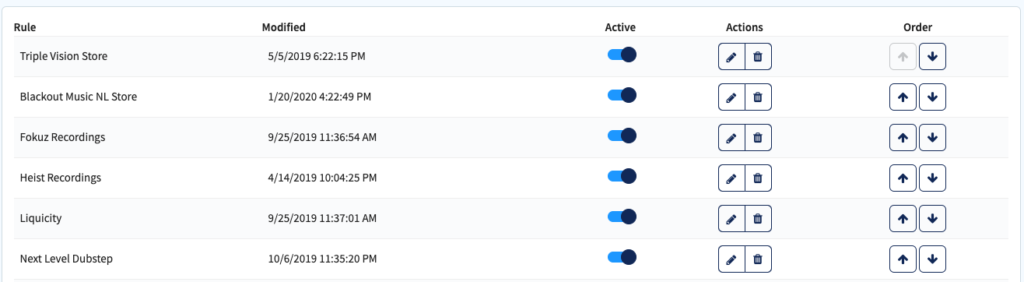
If “Integration” is Triple Vision Store (CONDITION), then “Ship with address” Triple Vision.
Using their smart shipping rules this way distinguishes each brand from each other clearly via the label.
How are the rules applied?
A shipping rule consists of a condition/conditions and action/actions.
The conditions:
A condition determines whether the smart shipping rule will be applied to the order, and they are split into 3 categories – Text, Numerical, and Property.
Basically, the condition is the thing that needs a certain adjustment to process the order – for example, the order weighs more than a certain amount or has to be shipped to a certain country.
You can add more than one condition in a single Shipping Rule. You can also determine whether an order needs to match ALL the conditions of the Shipping Rule for the rule to be applied or if it should match ANY of the conditions to be met (more on this later).
The actions:
The actions are the results. It’s the change to the shipping process that needs to be made because of the conditions. For example, it’s changing the carrier the order will be sent with or adding insurance to the order.
Just like conditions, you can also choose to apply more than one action. However, every action you add to the rule will be completed if the conditions are met.
Applying the smart shipping rules:
So how are smart shipping rules applied? Well, when an incoming order is pushed from your online store into Sendcloud, the order will be automatically run through all your active smart shipping rules.
If the order meets the condition(s) of a shipping rule, then the action(s) will be applied. This means, when you print the label, the order will already be processed. It will be attributed to the correct carrier, with the correct shipping method, being shipped from the right warehouse, and it will include the right insurance if needed.
Do-It-Yourself: The 101 on creating smart shipping rules
The examples in this article are just a small selection of the possibilities of smart shipping rules. We hope it inspires you to ship smarter and save more time.
Follow the below instructions to start automating your order processing!
You can navigate to your smart shipping rules through the settings menu. The overview of the rules displays all that have been set up and which are active or inactive. From here you can either create a new smart shipping rule or edit and delete existing rules as well as set up the order in which the rules will be applied.
To create a smart shipping rule, you simply give it a name, choose your condition(s), then apply action(s). To give you an overview of all the options you have, we’ve broken down all the options you have with setting your conditions and actions. Let’s run through each of these steps below.
Choose from any of the following “IF” conditions:
- Integration (Property) – one of the integrations, CMs, or other, connected with Sendcloud
- Item name (Text) – the name of the item ordered
- Items SKU (Text) – the Stock Keeping Unit comprised of an alphanumeric combination of approx. 8 characters. The characters are a code for the price, product details, and the manufacturer.
- Order number (Numerical) – reference number of the order that has been imported
- Order Status (Property) – order status in the integration
- Total order item quantity (Numerical) – the amount of the item(s) in the order
- Total order price value (Numerical) – the value of the item(s) in the order
- Sender address (Property) – address the merchant is sending from
- To country (Property) – the country of destination for the order
- Shop checkout shipping method name (Text) – the name of the delivery method chosen during checkout. These methods are set up by the merchant directly in the integration and connect with Sendcloud through smart shipping rules
- Weight (Numerical) – the weight of the order
You can then choose the determination for the condition from the following:
Numerical:
Property:
Text:
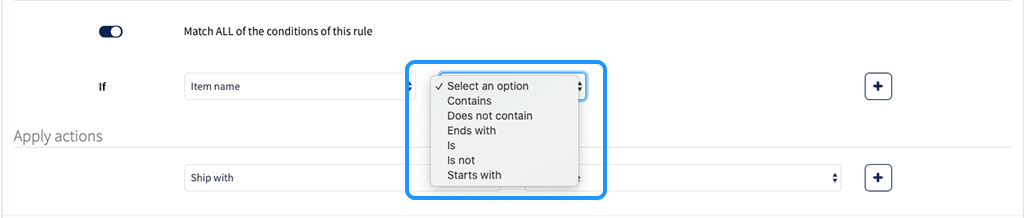
- Insure shipment by – the amount you would like to insure the order
- Ship with address – choose the sender address (warehouse/storage location of your store) you would like to ship the order from
- Ship with – the shipping method you would like to use
- Set weight – the standard weight the parcel should be

Don’t Forget! Things to consider
The order of your rules:
Your smart shipping rules are applied in the order they are listed in the smart shipping rules overview. Therefore, later rules will overwrite the rules listed prior to them, and the last shipping rule in the list is the last to be applied, if applicable.
It’s important to carefully choose the order of your smart shipping rules, ensuring that no desired actions will be cancelled out by smart shipping rules listed further down in your overview.
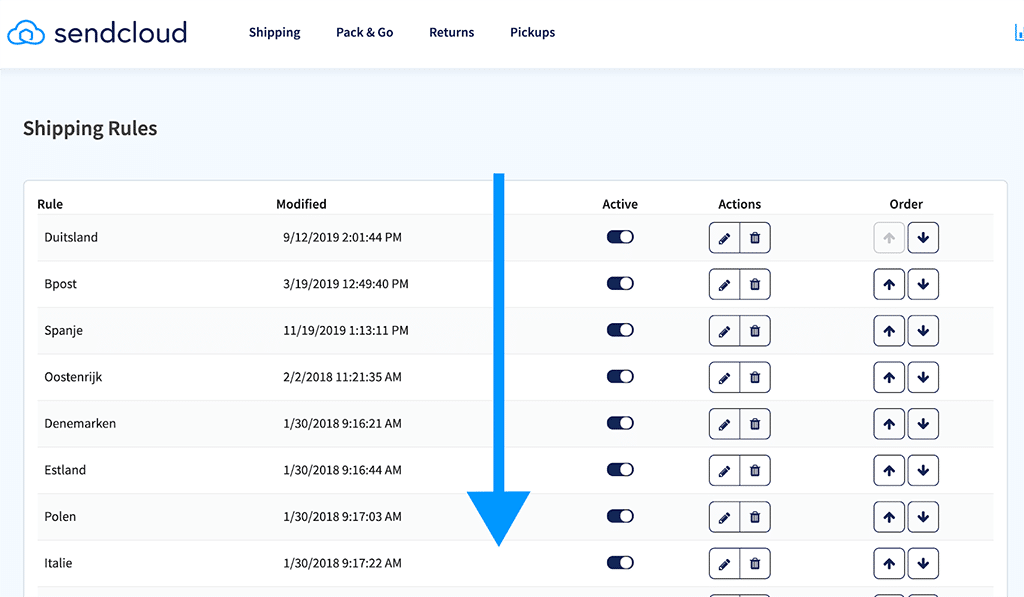
- If “To Country is Germany” (CONDITION), then “Ship With DPD Home” (ACTION).
- If “To Country is Germany” (CONDITION) AND “Weight is Greater Than 20kg” (CONDITIONS), then Ship With DHL Parcel Connect 15 – 31kg (ACTION)
In this example, you would ideally want to place these rules in the same order as above. This will ensure that the orders that are being shipped to Germany AND are heavier than 20kg will be shipped by the right carrier (DHL Parcel Connect 15 – 31kg). If you placed the rules the other way round, then the rule containing the condition about the weight would be overwritten and so the order would be shipped with DPD Home no matter its weight because both rules include the condition “To Country is Germany”.
Match ALL or Match ANY
You also have the option to select “Match ALL of the conditions of this rule”. This means every condition needs to be met for the Shipping Rule to be applied to the order.
For example, if you had the below rule set up with “Match ALL of the conditions of this rule” selected, the order would need to have the destination of Germany AND weigh more than 20kg to be shipped with DHL Parcel Connect 15 – 31kg.
- If “To Country is Germany” (CONDITION) AND “Weight is Greater Than 20kg” (CONDITIONS), then Ship With DHL Parcel Connect 15 – 31kg (ACTION)
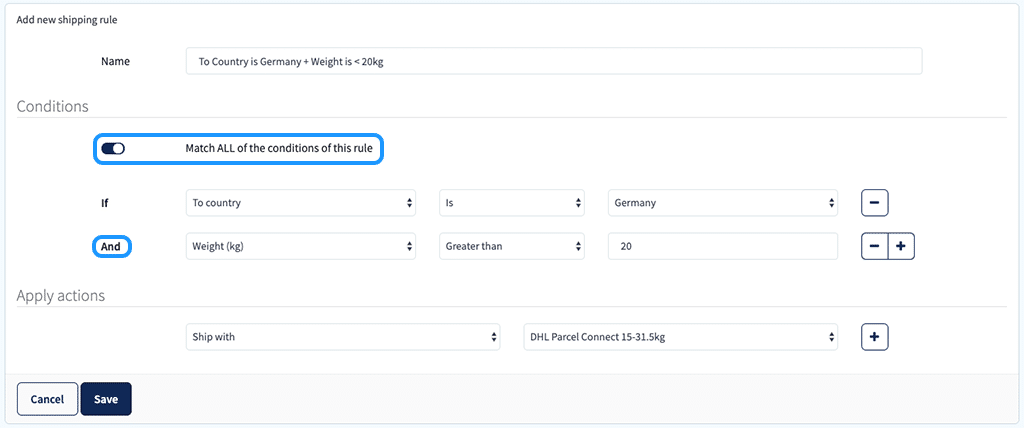
- If “To Country is Germany” (CONDITION) OR “Weight is Greater Than 20kg” (CONDITIONS), then Ship With DHL Parcel Connect 15 – 31kg (ACTION)